How to Alter Windows Product ID
How to Alter Windows Product ID
Posted by Nishanth Singamala
Ever wondered how to alter the Windows Product ID?
It is possible to alter the Windows Product ID and change it to what ever you like. For example, you can change the Product ID and put your nickname in place of the formal Product ID displayed by the Operating System. This hack is too easy and can be done within minutes. The screenshot showing the altered Product ID is given below:
Windows 7 PC showing Original PID:
Windows 7 PC showing Altered PID:
As you can see from the above screenshot it is simple and easy to make your Windows display what ever you want in the place of the real Product ID. Here is a step-by-step procedure to alter your Windows Product ID (works on Windows XP, Vista and 7):
- Go to Start -> Run and type regedit in the Run dialog box
- After you open the Registry Editor, navigate to the following key:HKey_Local_Machine\Software\Microsoft\Windows NT\Current Version
- On the right hand side, you can see an entry by name ProductID listed under the heading Name.
- Double-Click on ProductID, a dialog box will pop-up showing your Windows PID. Now you can delete the original PID and enter anything of your choice.
- Once you are done, just click on OK and close the Registry Editor. Now you can see the altered Product ID in the Windows Properties window.
NOTE: The above trick will let you change only the Product ID that is being displayed on Windows Properties window and not the actual product ID stored in the registry. In order to change the actual product ID, you will have to change the Windows product key used.
You can change the Windows product key as follows:
For Vista and Windows 7:
In the “Run” dialog box type SLUI 3 and hit Enter. You should see a pop-up window where in you can enter the new product key. Just follow the screen instructions to complete the procedure.
For Windows XP:
- Open the Registry editor (Type regedit in Run and hit Enter)
- In the Registry editor, Navigate to the following location:HKEY_LOCAL_MACHINE\Software\Microsoft\WindowsNT\Current Version\WPAEvents
- In the right side pane, locate OOBETimer, right-click on it and choose the option Modify.
- Change at least one entry in the Value data text box and click OK.
- In the Run dialog box, type the following command and hit Enter:%systemroot%\system32\oobe\msoobe.exe /a
- You will now see a pop-up window saying “Let’s Activate Windows”. Choose the option “Yes, I want to telephone a customer service representative to activate Window”s and then click Next.
- You should now see an option to change your product key. Type a new valid Windows product key in the field and click on the “Update” button.
This should change the product key of your Windows there by resulting in a new Product ID. I hope you like this trick. Pass your comments. Cheers!




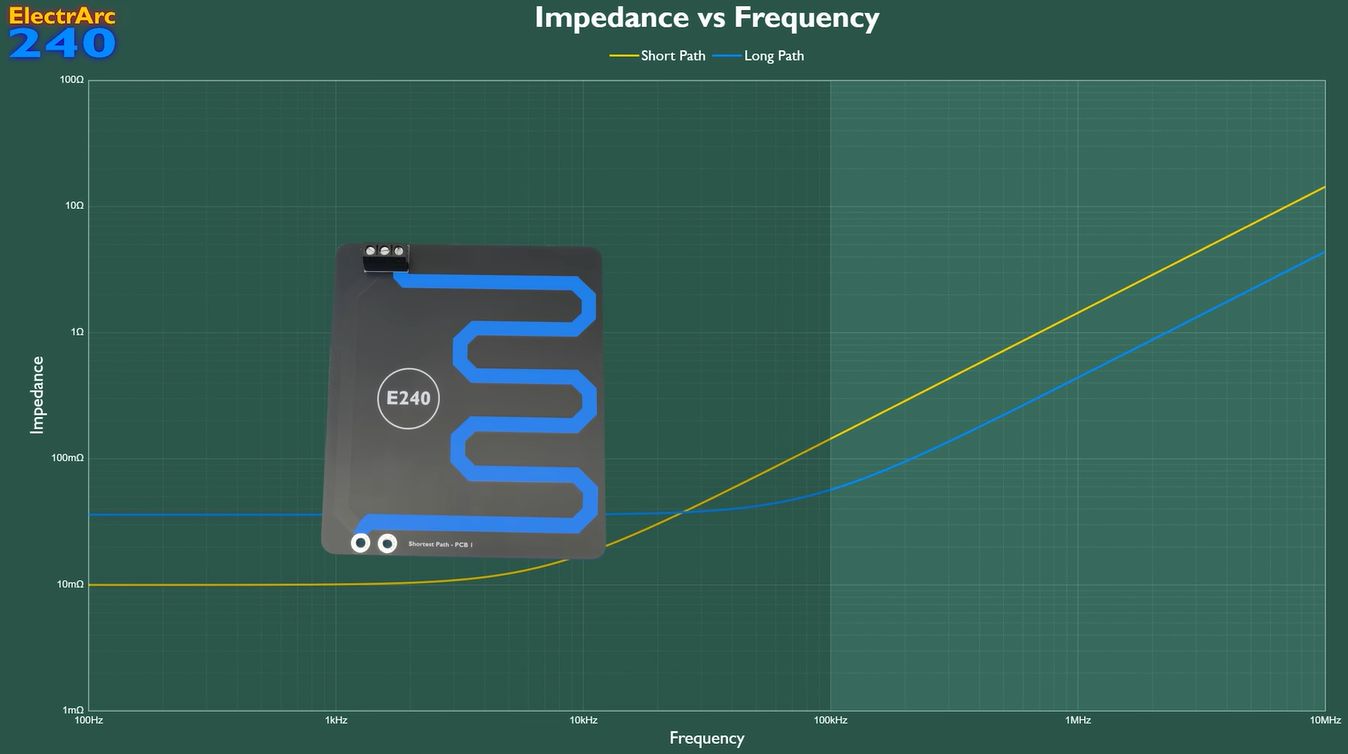




 I am Nishanth Singamala, a Software Engineer from India.
I am Nishanth Singamala, a Software Engineer from India. 
0 comments:
Comment here / Ask your Query !!