Turn Off (Disable) Autorun Feature of All Drives in Windows without Any Tool
Turn Off (Disable) Autorun Feature of All Drives in Windows without Any Tool
CDs, DVDs & PenDrives containing viruses or malwares make use of the AutoRun feature in Windows to infect your computer as soon as they were loaded. AutoRun was introduced with Windows 95 so a CD or DVD that contained a file called autorun.inf would start up when it was loaded in the CD drive.
AutoPlay was added in Windows XP and is also in Windows Vista. AutoPlay brings up a dialog box when any removable media like CDs, external hard drives or USB memory sticks are attached to the computer. The dialog box gives the user a list of possible actions like open as a folder, cancel, autorun a file, and more.
For the computer user who wants to avoid all possible means of having his or her computer infected the safest thing is to turn off autorun or autoplay.
Go with the following simple steps to turn off Autorun in Windows:
1. Go to Start, Click Run & type gpedit.msc and click OK.
2. It will open the Windows Group Policy. Now in the Group Policy, Click Administrative Templates,
- For Windows XP click on System
- For Windows Vista, click on System Components, then Autoplay Policies.
Then Double click on Turn Off Autoplay.
3. Now In the Autorun Properties just popped, select Enabled & then select All Drives in the drop down.
Thats it. Now your windows is safe from unexpected viruses & malwares that infect the windows services using the Autorun feature.




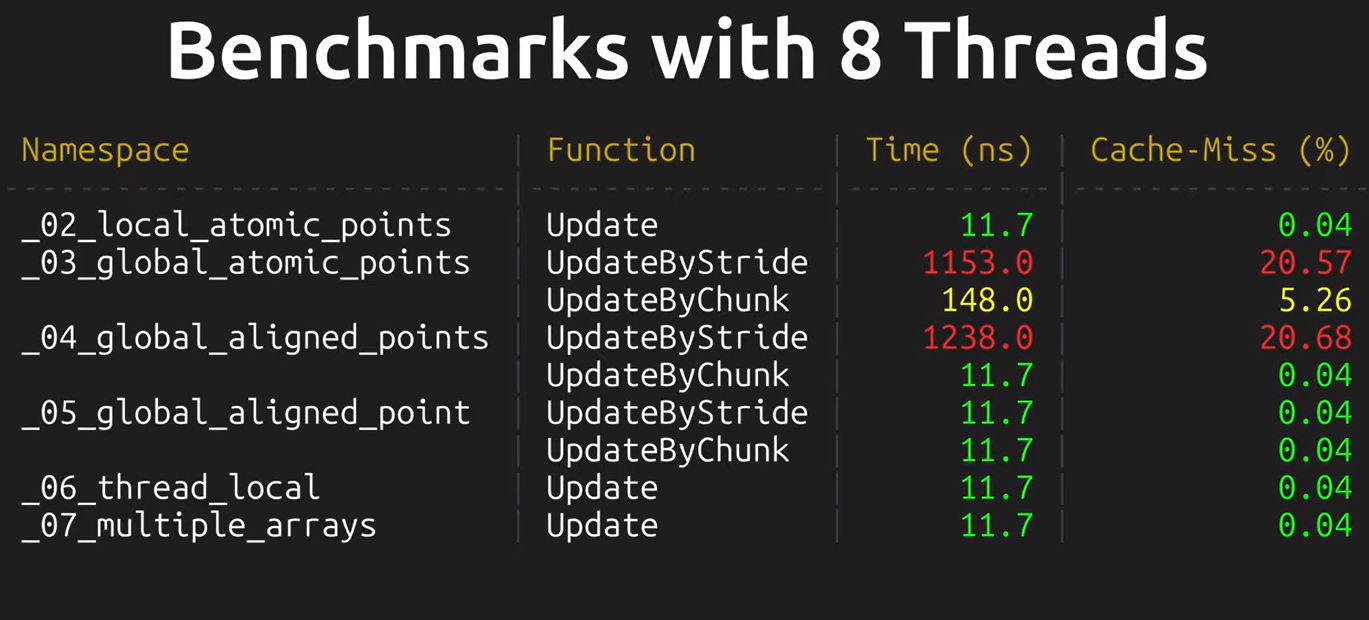




 I am Nishanth Singamala, a Software Engineer from India.
I am Nishanth Singamala, a Software Engineer from India. 
0 comments:
Comment here / Ask your Query !!