File Sharing via Ad-Hoc Network
Hey Guys,
I found that sometimes we don’t have any media to share movies and files with our friends. So I am going to tell you that how you can share your movies and other files with friends. We will be doing this by transfering files via Ad-Hoc Wireless Network.
1. Go to Network And Sharing Center ( Control Panel -> Network And Internet -> Network and Sharing Centre )
2. Click on ‘Set up a new connection or network’.
3. Select last option “Set up a wireless ad hoc (computer to computer) network” and click Next.
4. Now enter the network name and security key for your ad hoc network.
5. Your ad hoc network has been created.
7. Same network will be showing in your friends laptop.
8. Connect to your wireless ad hoc network from your friends laptop. When both of you get connected it will show connected in both the laptops.
9. Now open “My Computer” in your friend’s laptop and click on “Network”.
10. After click on Network, it will show computers presented in your wireless network.
11. Now you can access files from here, but it will ask for username and password for that computer.
12. Now to stop asking for password, open “Network and Sharing Center” and click on “Change Advanced Sharing Settings”.
13. Now you need to turn off the Password Protected Sharing. Select “Home or Work (current profile)”.
14. Now turn off Password Protected Sharing.
15. Sometimes your ad hoc network is treated as Public Networks, in that case do same with Public Profile.
16. Turn off Password Protected Sharing
17. Now you will be able to access the files without username and passwords. But there will only be one shared folder with the name of Users.
18. Now you need to share the folder on your laptop to access it with your friends laptop. To do this goto the properties of the folder (Right Click -> Properties)
19. Now go to “Sharing” tab and click on “Advanced Sharing”.
20. Now check mark “Share this folder” and click on “OK”.
21. Now your folder will be available in the network and you can access the files. ENJOY…!!
Control Panel -> Network And Internet -> Network and Sharing Centre




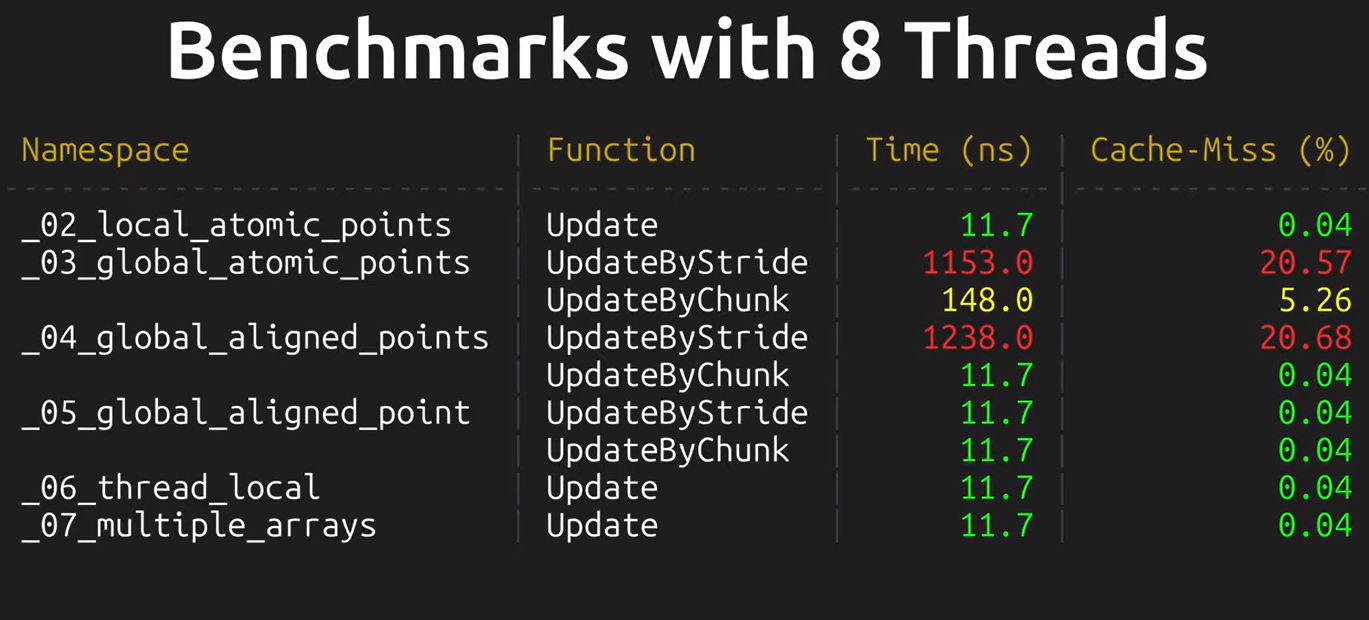




 I am Nishanth Singamala, a Software Engineer from India.
I am Nishanth Singamala, a Software Engineer from India. 
0 comments:
Comment here / Ask your Query !!