How to Create your own Run Command ?
How to Create your own Run Command ?
I talk a lot about Windows, and using the “Run” command is a large part of it. It is a simple and easy method of accessing programs quickly. If you happen to want to make a shortcut to an application your own way, guess what, you can!
Let’s do it:
Step 1: Go to “Start,” “Run,” (told you we use it a lot) and type regedit.
Step 2: Navigate to the following:
HKEY_LOCAL_MACHINE\SOFTWARE\Microsoft\Windows\CurrentVersion\Apps Path
Step 3: Create a new folder/key under Apps Path. (Right-Click Apps Path and click “New,” “Key.”)
Step 4: Title the new folder/key the name of the application, e.g. firefox.exe.
Step 5: Right-Click the default string value (the thing automatically created in your new folder) and click Modify.
Step 6: Change the value to the path of the executable you are attempting to run. E.g. C:\Program Files\Mozilla Firefox\firefox.exe.
Step 7: Create a new “String Value” by right-clicking under the default value (the thing we just edited) and select “New,” “String Value.” Name it Path and enter the value as the same path you previously entered.




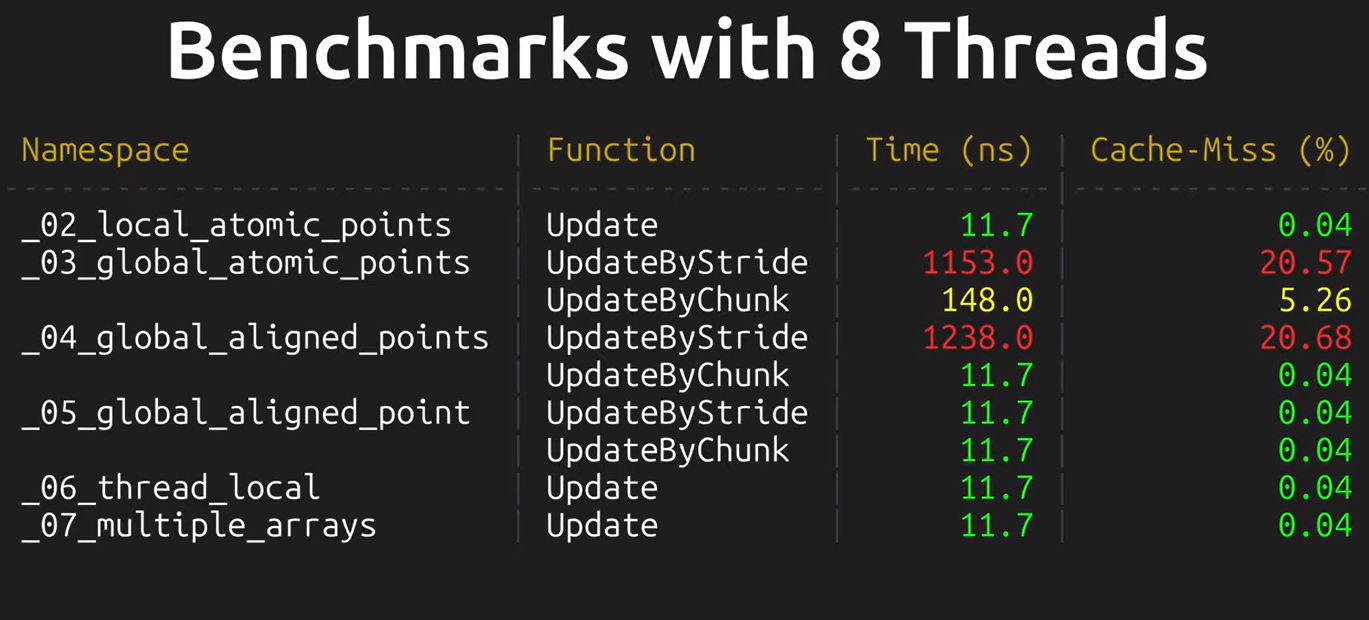




 I am Nishanth Singamala, a Software Engineer from India.
I am Nishanth Singamala, a Software Engineer from India. 
0 comments:
Comment here / Ask your Query !!