How To Lock a Folder Without any Software?
Hai Friends……
Now you can lock a folder in Windows Xp without using any software … To create a folder lock you have to do follow below things……
1. Open Notepad
2. Copy(Ctrl+c) and paste(Ctrl+V) the below code in notepad,
cls
@ECHO OFF
title Folder Locker
if EXIST “Control Panel.{21EC2020- 3AEA-1069- A2DD-08002B30309 D}” goto UNLOCK
if NOT EXIST Locker goto MDLOCKER
:CONFIRM
echo Are you sure u want to Lock the folder(Y/N)
set/p “cho=>”
if %cho%==Y goto LOCK
if %cho%==y goto LOCK
if %cho%==n goto END
if %cho%==N goto END
echo Invalid choice.
goto CONFIRM
:LOCK
ren Locker “Control Panel.{21EC2020- 3AEA-1069- A2DD-08002B30309 D}”
attrib +h +s “Control Panel.{21EC2020- 3AEA-1069- A2DD-08002B30309 D}”
echo Folder locked
goto End
:UNLOCK
echo Enter password to Unlock folder
set/p “pass=>”
if NOT %pass%==ABCD goto FAIL
attrib -h -s “Control Panel.{21EC2020- 3AEA-1069- A2DD-08002B30309 D}”
ren “Control Panel.{21EC2020- 3AEA-1069- A2DD-08002B30309 D}” Locker
echo Folder Unlocked successfully
goto End
:FAIL
echo Invalid password
goto end
:MDLOCKER
md Locker
echo Locker created successfully
goto End
:End
3. And save it as a “Locker.bat”
4. You can Change the Password by Changing “ABCD” at the line No. 23
5. Now you will get a new folder Named with Locker when you opened locker.bat. In that folder you can paste your Important Things in that folder. After that you can lock that folder by opening locker.bat to lock that folder… That’s it
Enjoy
Popularity: 1% [?]




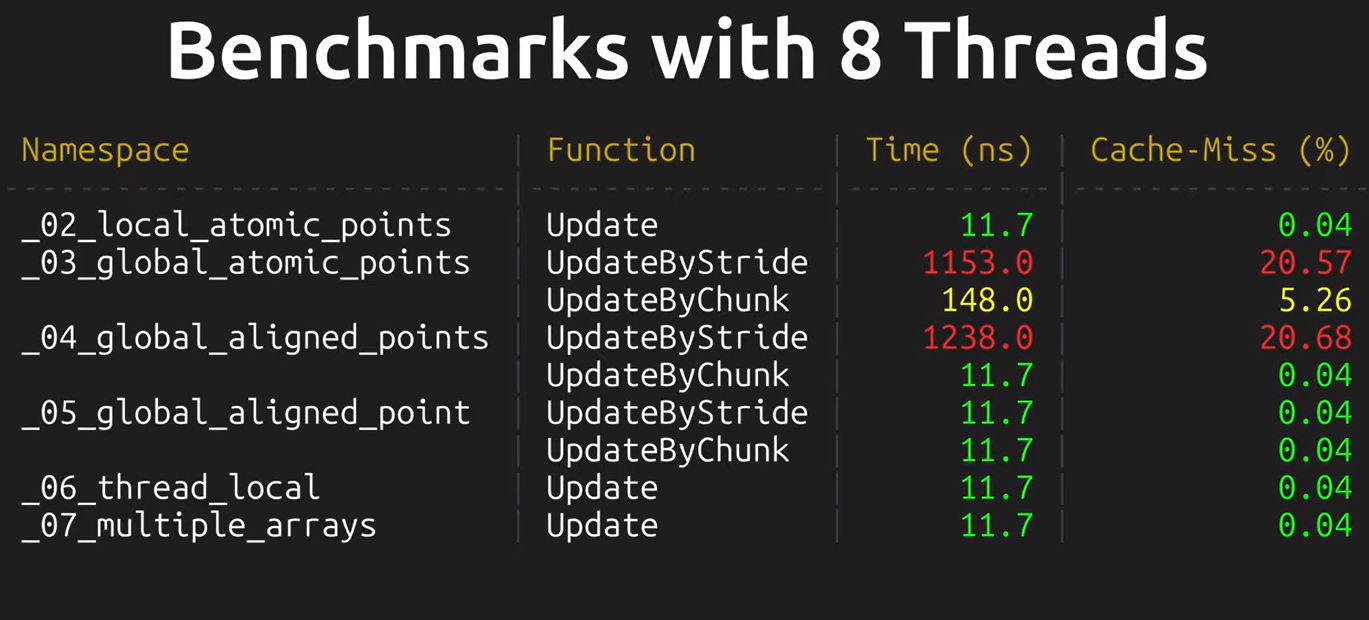




 I am Nishanth Singamala, a Software Engineer from India.
I am Nishanth Singamala, a Software Engineer from India. 
0 comments:
Comment here / Ask your Query !!