Bash Scripting | Beginner Tutorial
In this beginner tutorial I will show you some of the basics of shell script programming, and hopefully to introduce some of the possibilities of simple but powerful programming available under the shell.
Bash scripting is very useful, with simple commands you can do a lot, for example: create folder with name of current date , count lines, find words in files, search files and many more.
Bash scripting is very useful, with simple commands you can do a lot, for example: create folder with name of current date , count lines, find words in files, search files and many more.
1)MKDIR
- mkdir dirname is bash command for creating folders
-dirname is the name of the directory that you wish to create
-dirname is the name of the directory that you wish to create
Example 1:
$ mkdir /home/ivan/hackspc.com/folder1
$ mkdir /home/ivan/hackspc.com/folder2
$ mkdir /home/ivan/hackspc.com/folder3
Example 2: Create folder with name of current date
mkdir $(date “+%d.%m.%Y”)
Example 3: Create folder with name of current day
$ mkdir $(date “+%A”)
Example 4: Create folders using brace expansion
$ mkdir /home/ivan/hackspc.com/{1..10}
$ mkdir /home/ivan/hackspc.com/project{1..10}
$ mkdir /home/ivan/hackspc.com/web{tools,masters,deseign}
Example 5: make all parent directories along with their children in a single command.
$ mkdir -p programming/BASHscripting/tutorials/StepByStep
$ mkdir -p programming/BASHscripting/tutorials/StepByStep is same as
~ $ mkdir programming
~ $ cd programming
~/programming $ mkdir BASHscripting
~/programming $ cd BASHscripting
~/programming/BASHscripting $ mkdir tutorials
~/programming/BASHscripting $ cd tutorials
~/programming/BASHscripting/tutorials/ $ mkdir StepByStep
~/programming/BASHscripting/tutorials/ $ cd StepByStep
~ $ mkdir programming
~ $ cd programming
~/programming $ mkdir BASHscripting
~/programming $ cd BASHscripting
~/programming/BASHscripting $ mkdir tutorials
~/programming/BASHscripting $ cd tutorials
~/programming/BASHscripting/tutorials/ $ mkdir StepByStep
~/programming/BASHscripting/tutorials/ $ cd StepByStep
As you can see above, mkdir with -p option can save you a lot of time an efforts.
2)WC (word count)
- wc displays a count of lines, words, and characters in a file.
-wc [options] [file]
-wc [options] [file]
| -options: | -c Count charachters -l Count lines -w Count words |
Example 1: Count lines in hackspc.txt
$ wc -l hackspc.txt
Example 2: Count words in hackspc.txt
$ wc -w hackspc.txt
Example 3: Count characters in hackspc.txt
$ wc -c hackspc.txt
Example 4: Count lines, words, characters
$ wc hackspc.txt
Example 5: count number of lines, words, characters from hackspc.txt and save it into filecounting.txt
$ wc hackspc.txt>filecounting.txt
3)GREP
-grep command is one of the easiest methods of locating text contained within a file
-grep [options] PATTERN [FILE...]
Options:
-v invert the sense of matching, to select non-matching lines
-i ignore case distinctions in both the PATTERN and the input files
-c Suppress normal output; instead print a count of matching lines for each input file
-E Interpret PATTERN as an extended regular expression
-q do not write anything to standard output. Exit immediately with zero status if any match is found, even if an error was detected.
-grep [options] PATTERN [FILE...]
Options:
-v invert the sense of matching, to select non-matching lines
-i ignore case distinctions in both the PATTERN and the input files
-c Suppress normal output; instead print a count of matching lines for each input file
-E Interpret PATTERN as an extended regular expression
-q do not write anything to standard output. Exit immediately with zero status if any match is found, even if an error was detected.
Example 1 : find word hack in file hackspc.txt,
$ grep hack hackspc.txt
Output will be all lines that contains word hack

This command is case sensitive, so hack isn’t same as Hack
This command is case sensitive, so hack isn’t same as Hack
Example 2: find lines that don’t contain word hack
$ grep hack hackspc.txt
Output:
Example 3 : find word hack in file hackspc.txt, command isn’t case sensitive
$ grep -i hack hackspc.txt
Output will be all lines that contains word hack, Hack, HACK,hAcK,HaCK…
Example 4 : find lines that contains words that end with g
$ grep -E “[a-z]+g” hackspc.txt
In this example I used regular expression , [a-z] all combinations of charachters a,b,c,d,e…z ,
+ repeat at least one or more. Regular expressions are very useful and complicated. In this beginner tutorial I will not write about them.
+ repeat at least one or more. Regular expressions are very useful and complicated. In this beginner tutorial I will not write about them.
4)FIND
- Linux / Unix and their variants have several different ways of locating files find, locate, wheris. I mostly use find command. It offer a lot options and it can easly search for files that meet a desired criteria.
- find [option] [directory] [conditions]
-conditions: -name true if pattern matches the current file name
-type -d (find folders) , -f (find files)
-size
-mtime n True if the file’s data was modified n days ago.
-regex regular expression
- find [option] [directory] [conditions]
-conditions: -name true if pattern matches the current file name
-type -d (find folders) , -f (find files)
-size
-mtime n True if the file’s data was modified n days ago.
-regex regular expression
Example 1: Search for any file named hackspc.txt in the directory home/ivan/hackspc.com/ and any subdirectory.
$ find /home/ivan/hackspc.com -name hackspc.txt
Example 2: search for any file that is larger then 2k
$ find /home/ivan/hackspc.com -name ‘*’ -size +2k
Example 3: search folders
$ find /home/ivan/hackspc.com -type d
Example 4: Search .txt files that contains only 4 digits (dddd)
$ find /home/ivan/hackspc.com -regex “.*/[0-9][0-9][0-9][0-9]\.txt”
Output:
5)IF, ECHO, VARIABLES
Example 1: if variable a equal to 5 then print five if not then write not five
$ if [ "$a" = 5 ]; then echo “five”; else echo “not five”; fi
Example 2: If you find file called hackspc.txt in diretcory /home/ivan/hackspc.com/ then print “I found file called hackspc.txt” if not then print “File Not Found”
$ if find /home/ivan/hackspc.com -name hackspc.txt
lled hackspc.txt”; else echo “File Not Found”; fi




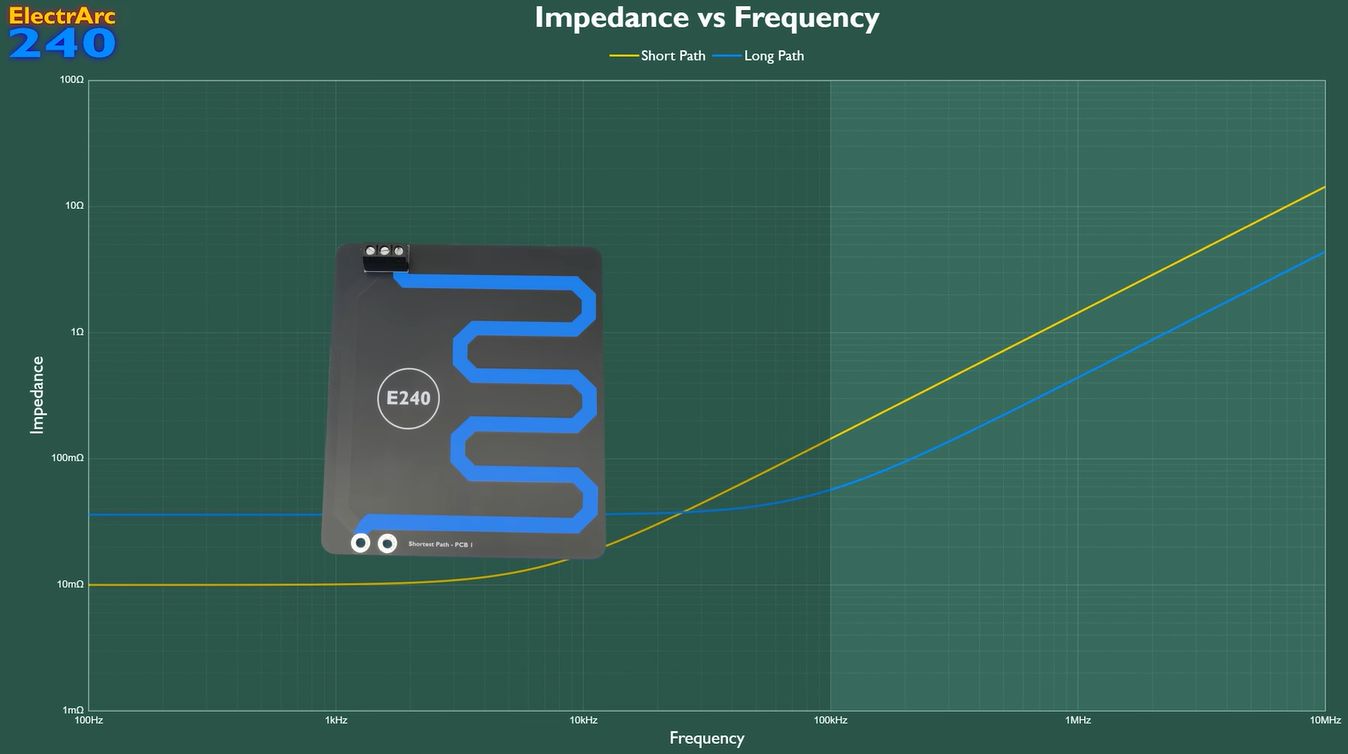




 I am Nishanth Singamala, a Software Engineer from India.
I am Nishanth Singamala, a Software Engineer from India. 
HOW TO WINDOWS-XP & 7 OS
ReplyDeleteHOW TO REMOVE GENUINE IN XP & 7 OS
STEP BY STEP PROCESS
--- NIRANJAN & KISHORE
in my laptop video chat in gmail processor
ReplyDeletecant get u @ niru
ReplyDeleteask qus clearly ::::))))))))