How to add Command Prompt to the Windows Explorer Right-Click Menu
Well, this is an very old hack, but a new one to our site, so its for the people who haven’t tried it yet. 
Many of us have a way of using command prompt often, and we also find it to navigate to folders, this tip helps us open command prompt where ever we need with a single right click on the folder,
Hmmm, lets get started,
First make sure you back up your registry just in case.
follow the steps :-
1. Type regedit.exe into the Start\Run dialog, and then navigate to the following registry key:
HKEY_CLASSES_ROOT\Directory\shell

2. Name the key “CommandPrompt” without the quotes.
3. Then double-click on the default value. Change the text to “Command Prompt”
4. Right click on the new Command key and select New key, Name the new key as Command, and then double-click the default value of that key. Set the text of that key to this
cmd.exe /k cd %1

5. Click ok and close.
6. Now right click on the folder, you should see a dialogue box, from which click command prompt, that should open the command prompt like below.

Well , thats it guys.
Many of us have a way of using command prompt often, and we also find it to navigate to folders, this tip helps us open command prompt where ever we need with a single right click on the folder,
Hmmm, lets get started,
First make sure you back up your registry just in case.
follow the steps :-
1. Type regedit.exe into the Start\Run dialog, and then navigate to the following registry key:
HKEY_CLASSES_ROOT\Directory\shell
2. Name the key “CommandPrompt” without the quotes.
3. Then double-click on the default value. Change the text to “Command Prompt”
4. Right click on the new Command key and select New key, Name the new key as Command, and then double-click the default value of that key. Set the text of that key to this
cmd.exe /k cd %1
5. Click ok and close.
6. Now right click on the folder, you should see a dialogue box, from which click command prompt, that should open the command prompt like below.
Well , thats it guys.
Popularity: 1% [?]




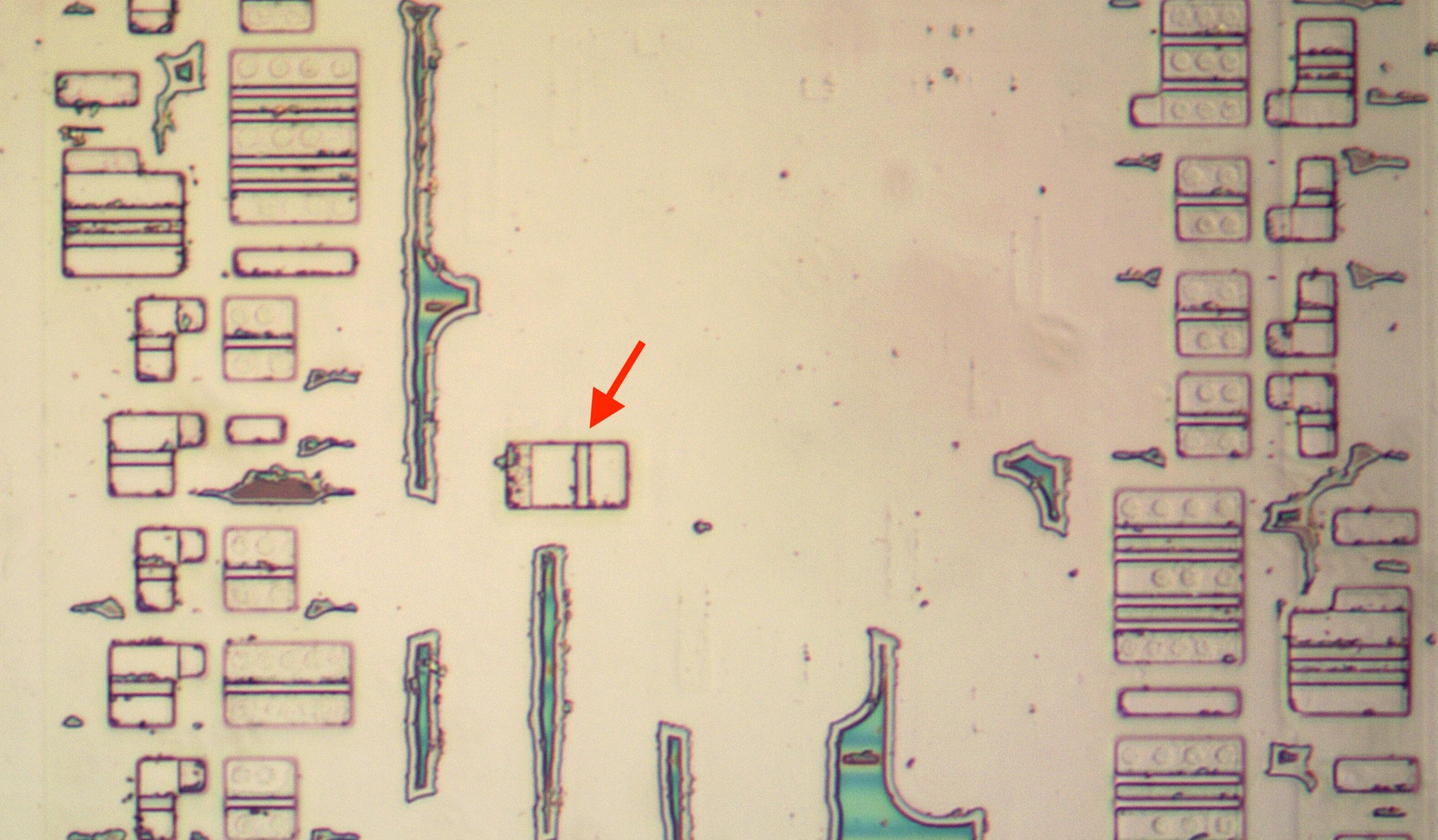




 I am Nishanth Singamala, a Software Engineer from India.
I am Nishanth Singamala, a Software Engineer from India. 
0 comments:
Comment here / Ask your Query !!