How to Set up Network Lab With Virtual Machines
As I mentioned that I'll be making a article on how to set up a network lab with virtual machines...
There are mainly 3 type of network supported by the virtual machines till date (when I am writing this article)
Setting up your network lab is very easy today... Before the discovery and creation of Virtual Machines softwares it was only done by using high doses of thick wires and Large number of Back Box Computers...Taking large amount of space and time...
But today it can be done by using Virtual Machines Softwares like VMWARE , Virtual-Box...Etc etc...
Again I am using Virtual-Box for my article but you can choose any one … Most of the setting would remain same...
Testing
Switch on your Virtual Machine...and check the IP address its assigned...
Can be done by :-
In linux based OS:-
In windows based OS :-
Then after we got out IP address we can test the network by pinging it from the Host-Machine ..
This can be done by :-
Go to your host-machine
open up your shell/cmd :-
Enter
And you should not get some nasty error...(Host Unreachable error)
Thats all for this article … stay tuned for more...
Types of Networks
There are mainly 3 type of network supported by the virtual machines till date (when I am writing this article)
- NAT: NAT stands for Network Address Translation. NAT basically is a process of modifying IP headers while in a routing device for the purpose of mapping one IP into another..This basically provides access to INTERNET , host machine and the other VM's...
- Bridged: Bridge is simply a forward technique used in VM's … Unlike NAT it makes no assumptions but simply depends on flooding for the packet transfer...Thus , its only used for local area networks...
- Host Only: Host only network provides a network between the virtual machine and the host machine using a virtual Ethernet driver...
Setting up Network Lab
Setting up your network lab is very easy today... Before the discovery and creation of Virtual Machines softwares it was only done by using high doses of thick wires and Large number of Back Box Computers...Taking large amount of space and time...
But today it can be done by using Virtual Machines Softwares like VMWARE , Virtual-Box...Etc etc...
Again I am using Virtual-Box for my article but you can choose any one … Most of the setting would remain same...
- To create our network lab first we need to make our Brand new virtual Machine...(I explained how in my previous article..See above...)
- After we have created the Virtual machines...
- We can set the options of network ,etc … By right-clicking our newly created virtual machine and choosing settings …
- Then we need to choose network tab from the menu on the left side
- After choosing that we will be prompted with some data on the right side of the window
- Check 'Enable Network Adapter'..
- In the 'attached-to' drop-down select Your desired option..eg NAT , HOST-ONLY etc..In my case i'll be sticking to NAT...As it provides access to all the internet as well as Host-Machines as well as the Other VM's
- Click OK and save the settings...
Testing
Switch on your Virtual Machine...and check the IP address its assigned...
Can be done by :-
In linux based OS:-
Code:
ifconfig
Code:
ipconfig
This can be done by :-
Go to your host-machine
open up your shell/cmd :-
Enter
Code:
ping ip
Thats all for this article … stay tuned for more...




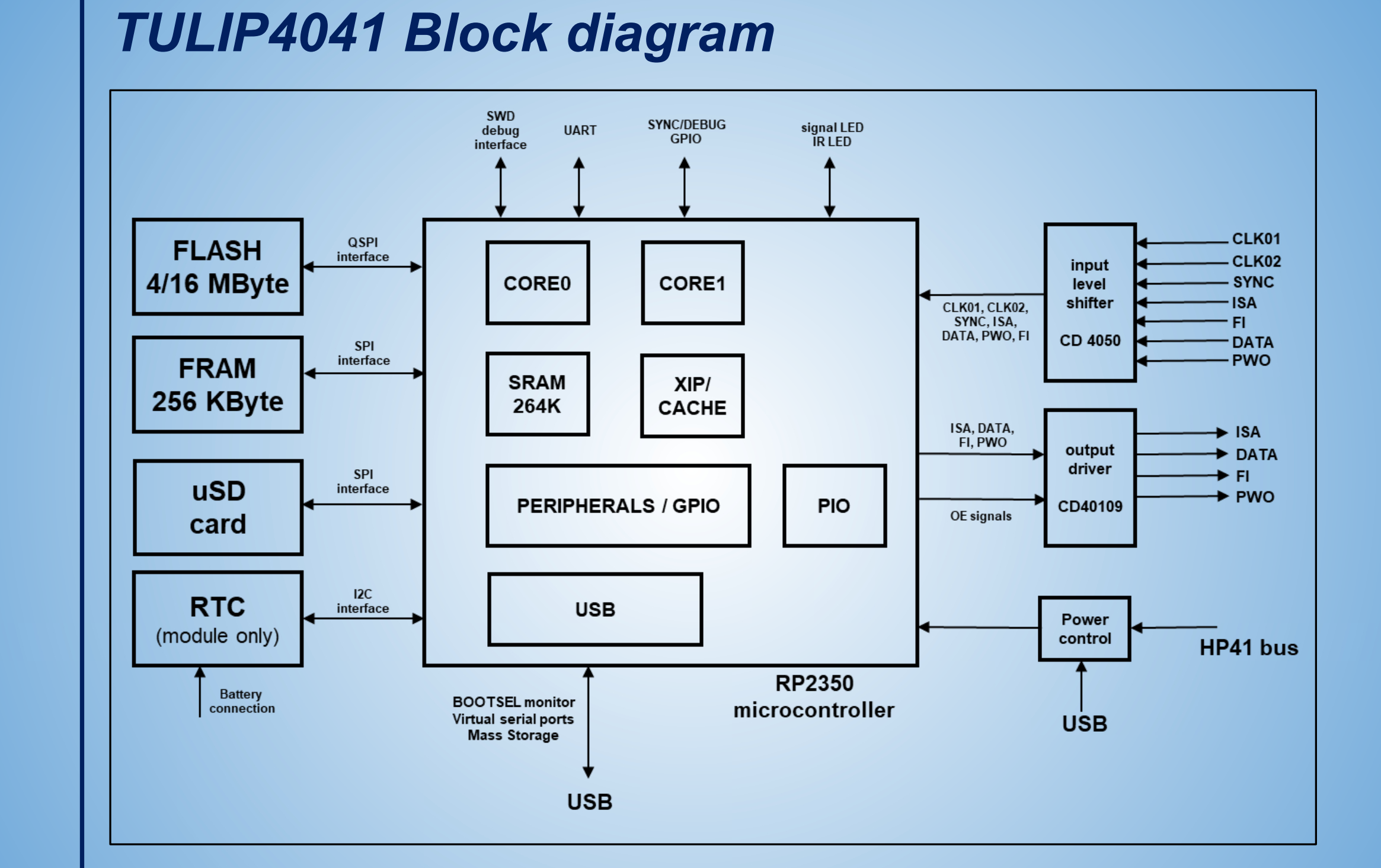




 I am Nishanth Singamala, a Software Engineer from India.
I am Nishanth Singamala, a Software Engineer from India. 
0 comments:
Comment here / Ask your Query !!